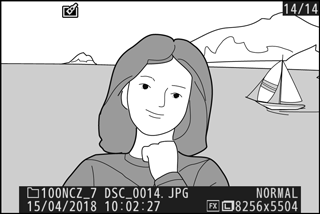Create JPEG copies of NEF (RAW) photographs. If you displayed the retouch menu by pressing the G button, you can use this option to copy multiple images.
-
Select NEF (RAW) processing.
Highlight NEF (RAW) processing in the retouch menu and press 2.
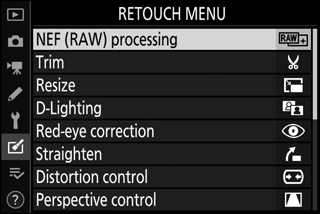
-
Choose how images are selected.
Choose from the following options:
- Select image(s): Select one or more images manually.
- Select date: Create JPEG copies of all the NEF (RAW) images taken on selected dates.
- Select all images: Create JPEG copies of all the NEF (RAW) images on the memory card (proceed to Step 4).
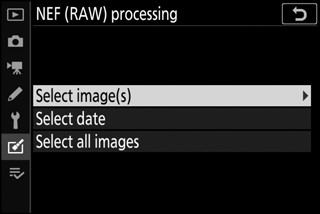
-
Select photographs.
If you chose Select image(s) in Step 2, a picture selection dialog will be displayed listing only NEF (RAW) images created with this camera. Highlight images using the multi selector and press the W (Q) button to select or deselect; selected images are indicated by a L icon. To view the highlighted image full screen, press and hold the X button. Press J to proceed to Step 4 when your selection is complete.
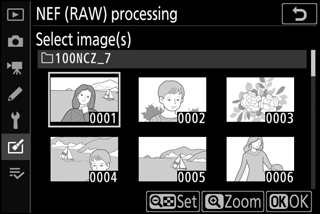
If you chose Select date in Step 2, a list of dates will be displayed. Highlight dates using the multi selector and press 2 to select or deselect. Press J to select all NEF (RAW) pictures taken on the chosen dates and proceed to Step 4.
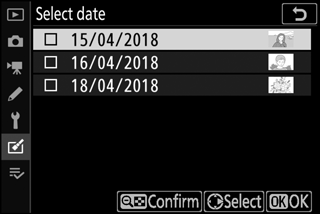
-
Choose settings for the JPEG copies.
Adjust the settings listed below, or select Original (if available) to use the setting in effect when the photograph was taken (the original settings are listed below the preview). Note that exposure compensation can only be set to values between −2 and +2 EV.
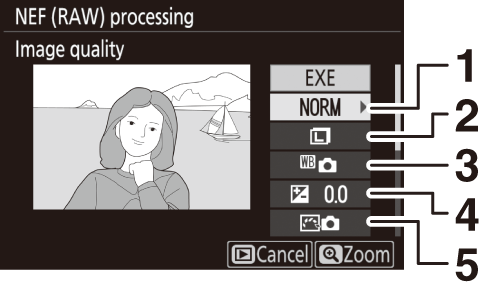
1 Image quality 2 Image size 3 White balance 4 Exposure compensation 5 Set Picture Control 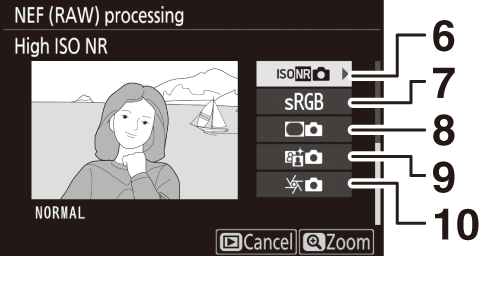
6 High ISO NR 7 Color space 8 Vignette control 9 Active D-Lighting 10 Diffraction compensation -
Copy the photographs.
Highlight EXE and press J to create a JPEG copy of the selected photograph (if multiple photos are selected, a confirmation dialog will be displayed; highlight Yes and press J to create JPEG copies of the selected photos). To exit without copying the photographs, press the K button.