Image overlay combines two existing NEF (RAW) photographs to create a new picture that is saved separately from the originals.

+



-
Select Image overlay.
Highlight Image overlay in the retouch menu and press 2. Image overlay options will be displayed, with Image 1 highlighted; press J to display a picture selection dialog listing only large NEF (RAW) images created with this camera (small and medium NEF/RAW images cannot be selected).
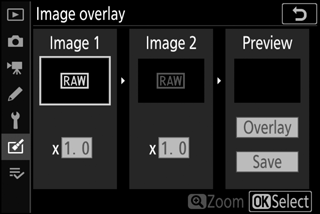
-
Select the first image.
Use the multi selector to highlight the first photograph in the overlay. To view the highlighted photograph full frame, press and hold the X button. Press J to select the highlighted photograph and return to the preview display.
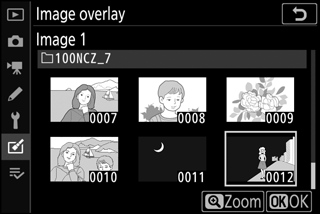
-
Select the second image.
The selected image will appear as Image 1. Highlight Image 2 and press J, then select the second photo as described in Step 2.
-
Adjust gain.
Highlight Image 1 or Image 2 and optimize exposure for the overlay by pressing 1 or 3 to select the gain from values between 0.1 and 2.0. Repeat for the second image. The default value is 1.0; select 0.5 to halve gain or 2.0 to double it. The effects of gain are visible in the Preview column.
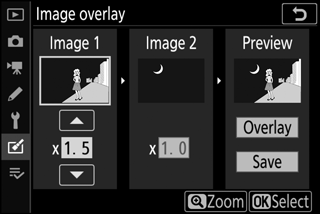
-
Preview the overlay.
To preview the composition, press 4 or 2 to place the cursor in the Preview column, then press 1 or 3 to highlight Overlay and press J (note that colors and brightness in the preview may differ from the final image). To save the overlay without displaying a preview, select Save. To return to Step 4 and select new photos or adjust gain, press W (Q).
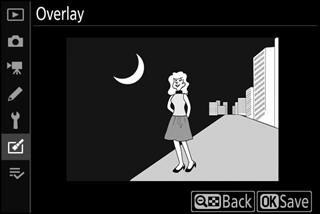
-
Save the overlay.
Press J while the preview is displayed to save the overlay. After an overlay is created, the resulting image will be displayed full-frame.

Image Overlay
Only large NEF (RAW) photographs with the same image area and bit-depth can be combined. The overlay is saved in JPEG finem format and has the same photo info (including date of recording, metering, shutter speed, aperture, shooting mode, exposure compensation, focal length, and image orientation) and values for white balance and Picture Control as the photograph selected for Image 1. The current image comment is appended to the overlay when it is saved; copyright information, however, is not copied.
