Viewing Pictures
Full-Frame Playback
Press the K button to view the most recent picture full frame.
|
|
|
-
Additional pictures can be viewed using the multi selector: press 2 to view pictures in the order recorded, 4 to view pictures in reverse order.
-
To view more information on the current picture, press 1 or 3 ( Photo Information ).
Thumbnail Playback
To view multiple pictures, press the W (M) button when a picture is displayed full frame.

-
The number of pictures displayed increases from 4 to 9 to 72 each time the W (M) button is pressed, and decreases with each press of the X button.
-
Highlight pictures using 1, 3, 4, or 2.
Playback Controls

| 1 |
O (Q): Delete the current picture ( Deleting Pictures ). |
|---|---|
| 2 |
G: View the menus ( The G Button ). |
| 3 |
g (h/Q): Protect the current picture ( Protecting Pictures from Deletion ). |
| 4 |
X: Zoom in (Using Playback Zoom). |
|---|---|
| 5 |
W (M): View multiple pictures ( Thumbnail Playback ). |
| 6 |
J button |
The J Button and Multi Selector
The following operations can be performed by holding J and pressing the multi selector as indicated.
|
Option |
Description |
|---|---|
|
J + |
Display [] options. Highlight a slot and press 2 to display a list of the folders on the memory card in the selected slot. You can then highlight a folder and press J to view the pictures it contains. |
|
J + |
If the current picture is a photograph, retouch options will be displayed. |
|
J + |
View the IPTC presets created using the [] option in the setup menu. To embed an IPTC preset in the current photo, highlight the preset and press J (any preset already embedded in the current photo will be replaced). |
|
J + |
Upload the current picture to a computer or ftp server over a wireless or Ethernet network in image transfer mode (Selecting Pictures for Upload). |
Touch controls can be used when pictures are displayed in the monitor ( Touch Controls ).
To display “tall” (portrait-orientation) photographs in tall orientation, select [] for [] in the playback menu.
If two memory cards are inserted, [] options can also be viewed by pressing the W (M) button when 72 thumbnails are displayed.
When [] is selected for [] in the playback menu, photographs are automatically displayed in the monitor after shooting; there is no need for you to press the K button.
-
In
ChandClmodes and during burst photography in mode Q, display begins when shooting ends, with the first photograph in the current series displayed. -
Because the camera will already be in the correct orientation, images are not rotated during image review even if [] is selected for [] in the playback menu.
Playback Touch Controls
During playback, the touch-sensitive monitor can be used for the operations below.
Viewing Other Pictures
Flick left or right to view other pictures.
Scrolling Rapidly to Other Pictures
Touching the bottom of the screen in full-frame view displays a frame advance bar. Slide your finger left or right along the bar to scroll rapidly to other pictures.
|
|
|
Zoom (Photos Only)
Double-tap or use stretch gestures to initiate zoom during full-frame playback (
Playback Zoom
).
-
Stretch again to zoom in further.
-
Pinch to zoom out.
-
Glide to scroll.
-
Double-tap to cancel zoom.
Viewing Thumbnails
Use a pinch gesture to “zoom out” from full-frame playback to a thumbnail view (
Thumbnail Playback
).
-
Use pinch and stretch to choose the number of images displayed from 4, 9, and 72 frames.
Viewing Movies
Tap the on-screen guide to start movie playback (movies are indicated by a 1 icon).
-
Tap the display to pause. Tap again to resume.
-
To exit to full-frame playback, tap Z.

-
Note that some of the icons in the movie playback display do not respond to touch-screen operations.
To choose the operations performed by flicking up or down during full-frame playback,
use Custom Setting f12 [].
-
Choose from the following options.
-
[]: Assign the current picture a previously-selected rating.
-
[]: Select the current picture for upload to a computer or ftp server via Ethernet or wireless transmitter.
-
[]: Protect the current picture.
-
[]: Record a voice memo or play the voice memo for the current picture.
-
[]: Flicking in the selected direction has no effect.
-
-
In the case of [], [], and [], the operation can be undone by flicking again in the same direction.
The i Button
Pressing the i button during playback zoom or full-frame or thumbnail playback displays the i menu for playback mode. Highlight items and press J or 2 to select.
Press the i button again to return to playback.
|
|
|
Photos
|
Option |
Description |
|---|---|
|
[] 1 |
Save a copy of the current image cropped to the area visible in the display. This option is not available when RGB histograms are displayed ( RGB Histogram ). |
|
[] |
Rate the current picture ( Rating Pictures ). |
|
[] |
Select the current picture for upload. The option displayed varies with the type of device connected. |
|
[] |
|
|
[] |
|
|
[] |
View only pictures that match selected criteria ( Filtered Playback ). |
|
[] |
Choose filter criteria. |
|
[] |
Add a voice memo to the current picture (Manual Recording). |
|
[] |
Play the voice memo for the current picture (Playing Voice Memos). |
|
[] |
Create a retouched copy of the current picture ( N The Retouch Menu: Creating Retouched Copies ). |
|
[] |
If the current picture is one of a pair created with [], [], or [] selected for [], choosing this option displays the copy on the card in the other slot. |
|
[] |
Choose a slot and folder for playback. Highlight a slot and press 2 to display a list of the folders on the memory card in the selected slot. You can then highlight a folder and press J to view the pictures it contains. |
|
[] 2 |
Press 4 or 2 to choose a color channel for the highlight display. |
|
[] |
Embed a selected IPTC preset in the current photo ( IPTC ). |
|
[] 3 |
Compare retouched copies to the originals. |
-
Available only during playback zoom.
-
Available only when highlights or RGB histograms are displayed.
-
Available only when a retouched copy (indicated by a p icon) or the source picture for a retouched copy is selected.
Choose [] to compare retouched copies with the unretouched originals.
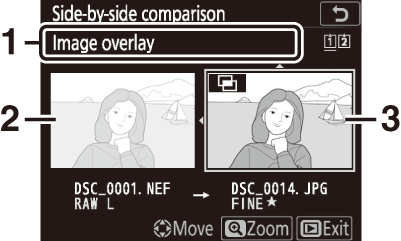
| 1 |
Options used to create copy |
|---|---|
| 2 |
Source image |
| 3 |
Retouched copy |
|---|
-
The source image is displayed on the left, the retouched copy on the right.
-
The options used to create the copy are listed at the top of the display.
-
Press 4 or 2 to switch between the source image and the retouched copy.
-
If the copy is an overlay created from multiple source images, press 1 or 3 to view the other images.
-
If the source has been copied multiple times, press 1 or 3 to view the other copies.
-
To view the highlighted picture full screen, press and hold the X button.
-
Press J to return to playback with the highlighted image displayed full screen.
-
The source image will not be displayed if the copy was created from a photograph that is now protected.
-
The source image will not be displayed if the copy was created from a photograph that has since been deleted or hidden.
Movies
|
Option |
Description |
|---|---|
|
[] |
Rate the current picture ( Rating Pictures ). |
|
[] |
Select the current picture for upload. The option displayed varies with the type of device connected. |
|
[] |
|
|
[] |
View only pictures that match selected criteria ( Filtered Playback ). |
|
[] |
Choose filter criteria. |
|
[] |
Adjust playback volume. |
|
[] |
Trim footage from the current movie and save the edited copy in a new file ( Editing Movies ). |
|
[] |
Choose a slot and folder for playback. Highlight a slot and press 2 to display a list of the folders on the memory card in the selected slot. You can then highlight a folder and press J to view the pictures it contains. |
|
[] * |
Press 4 or 2 to choose a color channel for the highlight display. |
-
Available only when highlights or RGB histograms are displayed.
Movies (Playback Paused)
|
Option |
Description |
|
|---|---|---|
|
9 |
[] |
Trim footage from the current movie and save the edited copy in a new file ( Editing Movies ). |
|
4 |
[] |
Save a selected frame as a JPEG still (Saving Selected Frames as JPEG Stills). |
|
r |
[] |
Add indices to movies during playback. Indices can be used to quickly locate frames during playback and editing (Adding Indices to Movies). |
|
o |
[] |
Delete indices (Deleting Indices). |










