Playback
Press the K button to view photos and videos in the monitor or viewfinder after shooting.

Press 4 or 2 or flick left or right to view additional pictures.
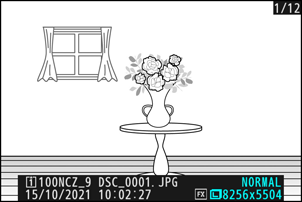
Videos are indicated by a 1 icon. Tap the a icon in the display or press the J button to start playback.

- To end playback and return to shooting mode, press the shutter-release button halfway.
Viewing Videos
The video playback display and controls are described below.
The Video Playback Display
During video playback, the display shows the length of the video, the current playback position, and the other indicators listed below. Your approximate position in the video can also be ascertained from the video progress bar.




- 1 icon
- Length
- a icon
- Current position/total length
- Volume
- Progress bar
- Guide
Video Playback Controls
The following operations can be performed while playback is in progress:
| Operation | Description |
|---|---|
| Pause | Press 3 to pause playback. |
| Resume | Press the J button to resume playback when playback is paused or during rewind/advance. |
| Rewind/ advance |
Press 4 to rewind, 2 to advance. Speed increases with each press, from 2× to 4× to 8× to 16×. |
| Start slow-motion playback | Press 3 while the video is paused to start slow-motion playback. |
| Jog rewind/ advance |
|
| Skip 10 s | Rotate the sub-command dial one stop to skip ahead or back 10 s. |
| Skip 10 frames | Rotate the main command dial one stop to skip ahead or back 10 frames. |
| Skip to last or first frame |
|
| Zoom in | Press X to zoom in on the current frame while playback is paused. |
| Adjust volume | Press X to increase volume, W (Q) to decrease. |
| Edit video | To display video i menu, pause playback and press the i button. |
| Exit | Press 1 to exit to full-frame playback. |
Deleting Unwanted Pictures
Press the

- Display a picture you want to delete and press the O (Q) button to display a confirmation dialog. Press the O (Q) button again to delete the picture and return to playback.
- To exit without deleting the picture, press K.

