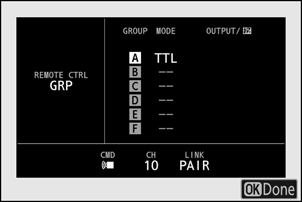Radio AWL
Remote flash control provided via radio signals from a

Establishing a Wireless Connection
Before using radio AWL, establish a wireless connection between the WR-R11a or WR-R10 and the remote flash units.
The WR-R10 Wireless Remote Controller
- A WR-A10 adapter is required when using the WR-R10.
- Be sure to update the firmware for the optional WR-R10 wireless remote controller to version 3.0 or later before using radio AWL. Information on performing firmware updates is available via the Nikon website for your country or region.
C: Connect the WR-R11a/WR-R10.
For more information, see the documentation provided with the WR-R11a/WR-R10.
C: Select [Radio AWL] for [Flash control] > [Wireless flash options] in the photo shooting menu.

C: Choose a channel for the WR-R11a/WR-R10.
Set the WR-R11a/WR-R10 channel selector to the desired channel.

C: Choose a link mode for the WR-R11a/WR-R10.
Select [Wireless remote (WR) options] > [Link mode] in the camera setup menu and choose from the following options:

Option Description [Pairing] The camera connects only to devices with which it has previously been paired.
- As camera will not communicate with devices with which it has not been paired, this option can be used to prevent signal interference from other devices in the vicinity.
- Given that each device must be paired separately, however, PIN is recommended when connecting to a large number of devices.
[PIN] Communication is shared among all devices with the same four-digit PIN.
- This option is a good choice for photography featuring a large number of remote devices.
- If there are multiple cameras present that share the same PIN, the flash units will be under the sole control of the camera that connects first, preventing all other cameras from connecting (the LEDs on the WR-R11a/WR-R10 units connected to the affected cameras will blink).
f: Establish a wireless connection between the WR-R11a/WR-R10 and the remote flash units.
- Set the remote units to radio AWL remote mode.
- Set the remote units to the channel you selected for the WR-R11a/WR-R10 in Step 3.
Pair each of the remote units with the WR-R11a/WR-R10 according to the option selected in Step 4:
- [Pairing]: Initiate pairing on the remote unit and press the WR-R11a/WR-R10 pairing button. Pairing is complete when the LINK lamps on the WR-R11a/WR-R10 and flash unit flash orange and green. Once a connection is established, the LINK lamp on the remote flash unit will light green.
- [PIN]: Use the controls on the remote flash unit to enter the PIN you selected in the previous step. Pairing begins when the PIN is entered. Once a connection is established, the LINK lamp on the remote flash unit will light green.
f: Repeat Step 5 for the remaining remote units.
f: Confirm that the flash-ready lights for all flash units are lit.
In radio AWL, the flash-ready indicator will light in the camera shooting display when all flash units are ready.
To view the flash units currently controlled using radio AWL, select [Flash control] > [Radio remote flash info] in the camera photo shooting menu.
The identifier (remote flash unit name) for each unit can be changed using flash unit controls.

- Connected flash unit
- Group
- Flash-ready indicator
As long as the channel, link mode, and other settings remain the same, the WR-R11a/WR-R10 will automatically connect to previously paired flash units when remote mode is selected on the flash unit, and Steps 3–6 can be omitted. The flash unit LINK lamp lights green when a connection is established.
Remote Flash Photography
Settings are adjusted using [Flash control] > [Remote flash control] in the photo shooting menu. Choose a remote flash control mode and take pictures as described below.

Group Flash
Select this item if you want to adjust settings separately for the flash units in each group.
C: Select [Group flash] for [Flash control] > [Remote flash control].
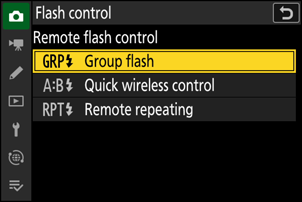
C: Highlight [Group flash options] in the [Flash control] display and press 2.

C: Choose a flash control mode and flash level.
- Choose a flash control mode and flash level for the flash units in each group.

The following options are available:
Option Description TTL i-TTL flash control. qA Auto aperture. Available only with compatible flash units. M Choose the flash level manually. –– (off) The remote units do not fire. [Comp.] cannot be adjusted.
f: Group the remote flash units.
- Choose a group (A–F) for each of the remote flash units.
- The master flash can control up to 18 flash units in any combination.
C/f: Compose the shot and arrange the flash units.
- See the documentation provided with the flash units for more information.
- Test-fire the units and confirm that they are functioning normally. To test-fire the units, use the [Test flash] item in the i menu, which can be added to the menu using Custom Setting f1 [Customize i menu].
C: Take the photograph.
Quick Wireless Control
Select this item to control the relative balance between the remote flash units in groups A and B and adjust flash output for group C. Output for group C is adjusted manually.
C: Select [Quick wireless control] for [Flash control] > [Remote flash control].

C: Highlight [Quick wireless control options] in the [Flash control] display and press 2.

C: Adjust quick wireless control settings.
Choose the balance between groups A and B.

Adjust flash compensation for groups A and B.
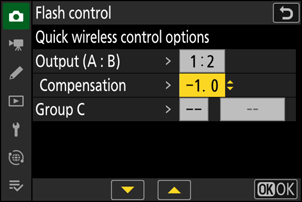
Adjust settings for group C:
- Select [M] to enable or [––] to disable the units in group C.
- When [M] is selected, the units in group C will fire at the chosen output.

f: Group the remote flash units.
- Choose a group (A, B, or C).
- The master flash can control up to 18 flash units in any combination.
C/f: Compose the shot and arrange the flash units.
- See the documentation provided with the flash units for more information.
- Test-fire the units and confirm that they are functioning normally. To test-fire the units, use the [Test flash] item in the i menu, which can be added to the menu using Custom Setting f1 [Customize i menu].
C: Take the photograph.
Remote Repeating
The flash units fire repeatedly while the shutter is open, producing a multiple-exposure effect.
C: Select [Remote repeating] for [Flash control] > [Remote flash control].

C: Highlight [Remote repeating options] in the [Flash control] display and press 2.

C: Adjust remote repeating options.
Adjust “output”, “times”, and “frequency”.

Enable or disable selected groups.
- Select [ON] to enable or [––] to disable the selected group.

f: Group the remote flash units.
- Choose a group (A–F) for each of the remote flash units.
- The master flash can control up to 18 flash units in any combination.
C/f: Compose the shot and arrange the flash units.
- See the documentation provided with the flash units for more information.
- Test-fire the units and confirm that they are functioning normally. To test-fire the units, use the [Test flash] item in the i menu,which can be added to the menu using Custom Setting f1 [Customize i menu].
C: Take the photograph.
Adding a Shoe-Mounted Flash Unit
Radio-controlled flash units (0Radio AWL) can be combined with any of the following flash units mounted on the camera accessory shoe:

- SB-5000: Before attaching the flash unit, set it to radio-controlled master flash mode (a d icon will appear at the top left corner of the display) and choose group or remote-repeating flash control. Once the unit is attached, settings can be adjusted from the camera menus or using the controls on the SB-5000. In the case of the camera menus, use the options listed under [Group flash options] > [Master flash] or under [M] in the [Remote repeating options] display.
- SB-910, SB-900, SB-800, SB-700, SB-600: Configure the flash for standalone use. Use the controls on the flash unit to adjust flash settings.
- SB-500, SB-400, SB-300: Mount the unit on the camera. Adjust settings using the [Group flash options] > [Master flash] item in the camera menus.