Monitor Color Balance
G button UB setup menu
Adjust
- [Monitor color balance] can only be adjusted when the monitor is the active display. It cannot be adjusted when [Viewfinder only] is selected for monitor mode or when your eye is to the viewfinder.
Color balance is adjusted using the multi selector. Press 1, 3, 4, or 2 to adjust color balance as shown below. Press J to save changes.
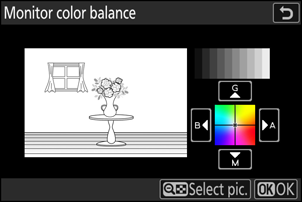

- Increase green
- Increase amber
- Increase magenta
- Increase blue
- Monitor color balance applies only to menus, playback, and the shooting display; photos and videos taken with the camera are not affected.
- The reference image is either the last picture taken or, in playback mode, the picture last displayed. If the memory card contains no pictures, an empty frame will be displayed instead.
- To choose a different picture, press the W (Q) button. Highlight the desired picture and press J to select it as the reference image.
- To view the highlighted picture full frame, press and hold X.

