The i Button (i Menu)
For quick access to frequently-used settings, press the
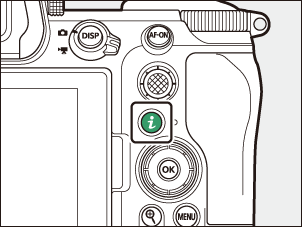
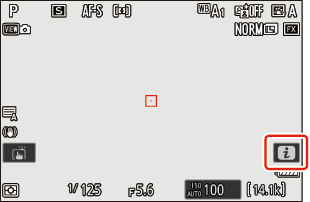
i Menu
The i menu offers a list of the main function settings of the camera so you can change the setting details.
- Different menus are displayed in photo, video, and playback modes.
- The items displayed in the i menu in the photo or video mode can be changed by using Custom Setting f1 or g1 [Customize i menu] (0 Customizing the i Menu).
- Options can be viewed by tapping items in the display or by highlighting items and pressing J; selections can then be made using the multi selector.
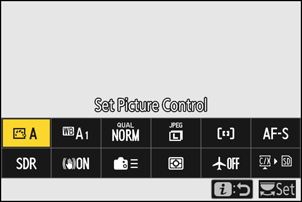
Items for which the camera displays a command dial guide can be adjusted by highlighting them in the i menu and rotating a command dial. In some cases, adjustments can be made using both the main and sub-command dials.
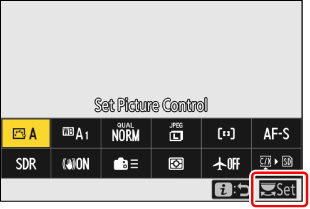

Some items and menu options may be unavailable depending on camera status. Unavailable items are displayed in gray.

The Still Photography i Menu
Pressing the i button in photo mode displays the items listed below. Highlight the desired item using the multi selector and press J to view options.

- Set Picture Control (0 Picture Controls)
- White balance (0 White Balance)
- Image quality (0 Adjusting Image Quality)
- Image size (0 Choosing an Image Size)
- AF-area mode/subj. detection (0 AF-Area Mode, Subject Detection)
- Focus mode (0 Focus Mode)
- Tone mode (0 Tone Mode)
- Vibration reduction (0 Vibration Reduction)
- Custom controls (shooting; 0 f2: Custom Controls (Shooting))
- Metering (0 Metering)
- Airplane mode (0 Airplane Mode)
- View memory card info (0 View Memory Card Info)
The Video i Menu
Pressing the i button in video mode displays the items listed below. Highlight the desired item using the multi selector and press J to view options.

- Set Picture Control (0 Picture Controls)
- White balance (0 White Balance)
- Frame size/frame rate (0 Video Frame Size and Rate Options)
- Audio input sensitivity (0 Audio Input Sensitivity)
- AF-area mode/subj. detection (0 AF-Area Mode, Subject Detection)
- Focus mode (0 Focus Mode)
- Electronic VR (0 Electronic VR)
- Vibration reduction (0 Vibration Reduction)
- Custom controls (0 g2: Custom Controls)
- Wind noise reduction (0 Wind Noise Reduction)
- Airplane mode (0 Airplane Mode)
- Destination (0 Destination)
The Playback i Menu
Pressing the i button during playback displays a context-sensitive i menu of playback options.
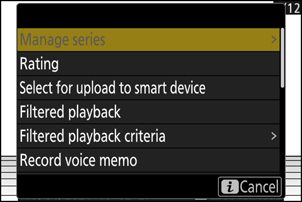
Photos
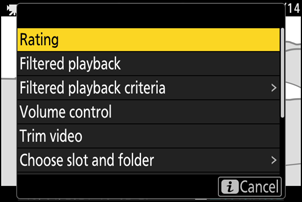
Videos
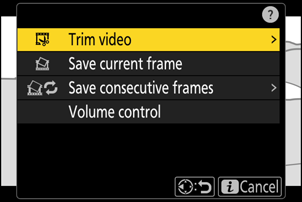
Videos (playback paused)
Customizing the i Menu
The items displayed in the i menu during shooting can be chosen using Custom Setting f1 or g1 [Customize i menu].
Highlight Custom Setting f1 or g1 [Customize i menu] and press J.
See “The G Button” (0 The MENU Button) for information on using the menus.

Highlight the position you want to change and press J.
A list of the items available for the selected position will be displayed.

Highlight the desired item and press J.
- The item will be assigned to the selected position and the options shown in Step 2 will be displayed.
- Repeat Steps 2 and 3 as desired.

Press the G button.
Changes will be saved and the Custom Settings menu will be displayed.

