Timecode
G button U 1 video recording menu
Choose whether to record time codes giving the hour, minute, second, and frame number for each frame when shooting videos. Time codes are not included in videos shot with [H.264 8-bit (MP4)] selected for [Video file type] in the video recording menu.
| Option | Description |
|---|---|
| [Record timecodes] |
|
| [Count-up method] |
|
| [Timecode origin] |
|
| [Drop frame] | Select [ON] to compensate for discrepancies between the frame count and the actual recording time at frame rates of 30 and 60 fps. |
Selecting [On (with HDMI output)] for [Record timecodes] may disrupt footage output to HDMI devices.
“Reset Using Remote”
This option allows the time code to be reset by pressing the shutter-release button on an optional WR‑T10 paired with an optional WR‑R11b or WR‑R10 wireless remote controller attached to the camera.
Selecting [Reset using remote] displays a time-code reset dialog. Press the shutter-release button on the WR-T10 to reset the time code.
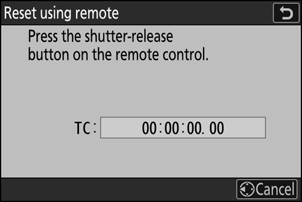
- Paring a single WR-T10 with multiple WR-R11b/WR-R10 wireless remote controllers allows the time codes for multiple cameras to be reset simultaneously with a single press of the WR-T10’s shutter-release button. The time codes for multiple cameras can thus be synchronized, making editing easier.
