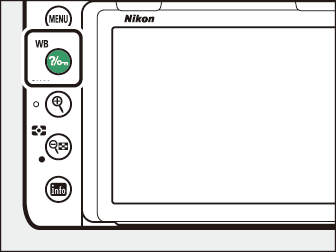The G Button
Press the G button to view the menus.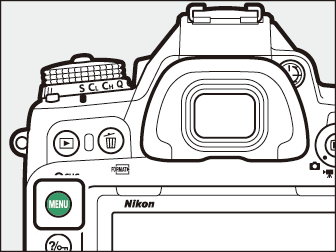
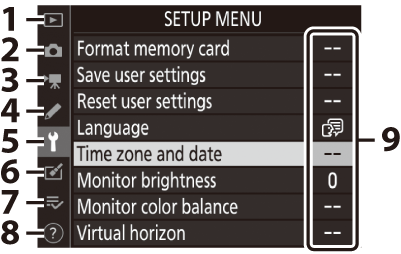
| 1 |
D PLAYBACK MENU |
|---|---|
| 2 |
C PHOTO SHOOTING MENU |
| 3 |
1 MOVIE SHOOTING MENU |
| 4 |
A CUSTOM SETTING MENU |
| 5 |
B SETUP MENU |
| 6 |
N RETOUCH MENU |
|---|---|
| 7 |
O MY MENU/ |
| 8 |
d Help icon |
| 9 |
Current settings |
-
You can choose the menu displayed. The default is [].
Using the Menus
You can navigate the menus using the multi selector and J button.

| 1 |
Move cursor up |
|---|---|
| 2 |
Select highlighted item |
| 3 |
Display sub-menu, select highlighted item, or move cursor right |
| 4 |
Move cursor down |
|---|---|
| 5 |
Cancel and return to previous menu, or move cursor left |
-
Highlight the icon for the current menu.
Press 4 to highlight the icon for the current menu.

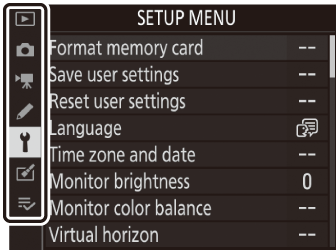
-
Select a menu.
Press 1 or 3 to select the desired menu.

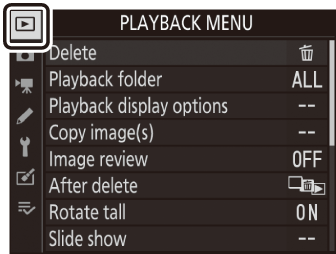
-
Position the cursor in the selected menu.
Press 2 to position the cursor in the selected menu.


-
Highlight a menu item.
Press 1 or 3 to highlight a menu item.


-
Display options.
Press 2 to display options for the selected menu item.


-
Highlight an option.
Press 1 or 3 to highlight an option.


-
Select the highlighted option.

-
Press J.
-
To exit without making a selection, press the G button.
-
To exit the menus and return to shooting mode, press the shutter-release button halfway.
-
Some items and menu options may be unavailable depending on the mode and camera state.
Unavailable items are displayed in gray and cannot be selected.
A keyboard is displayed when text entry is required.
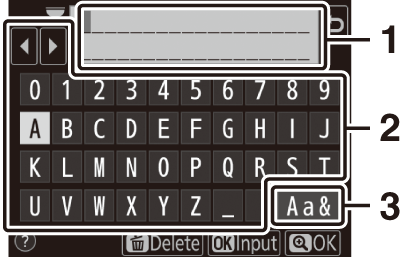
| 1 |
Text display area |
|---|---|
| 2 |
Keyboard area |
| 3 |
Keyboard selection |
|---|
-
Enter characters at the current cursor position by highlighting them with the multi selector and pressing J.
-
To move the cursor left or right in the text display area, rotate the main command dial.
-
To cycle through the upper- and lower-case and symbol keyboards, highlight the keyboard selection icon and press J. The keyboard selection icon may not be available in some cases.
-
If a character is entered when the text display area is full, the rightmost character will be deleted.
-
To delete the character under the cursor, press the O (Q) button.
-
To complete entry, press X (T).
-
To exit without completing text entry, press G.
-
Where available, a description of the currently-selected item can be viewed by pressing the Q/g (U) button.
|
|
|
-
Press 1 or 3 to scroll.
-
Press Q/g (U) again to return to the menus.
You can also navigate the menus using touch controls ( Touch Controls ).