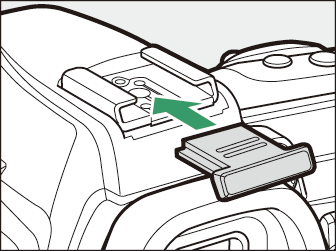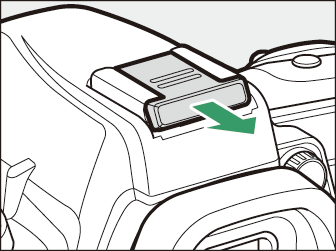Other Compatible Accessories
A variety of accessories are available for your Nikon camera.
-
EN‑EL15b Rechargeable Li-ion Battery: EN‑EL15b batteries can be used with Nikon D780 digital cameras.
-
EN-EL15c/EN-EL15a/EN-EL15 batteries can also be used. Note, however, that fewer pictures may sometimes be taken on a single charge with an EN-EL15 than with an EN-EL15c/EN-EL15b/EN-EL15a (Battery Endurance).
-
-
MH-25a Battery Charger: The MH-25a can be used to recharge EN‑EL15b batteries.
-
MH-25 battery chargers can also be used.
-
-
EH-7P Charging AC Adapter: The EH-7P can be used to charge EN-EL15c/EN-EL15b batteries inserted in the camera.
-
The battery only charges when the camera is off.
-
The EH-7P cannot be used to charge EN-EL15a/EN‑EL15 batteries.
-
-
EP‑5B Power Connector, EH‑5d, EH‑5c, and EH‑5b AC Adapters: Use AC adapters to power the camera for extended periods.
-
The EP‑5B is required to connect the camera to the AC adapter. See “Attaching a Power Connector and AC Adapter” ( Charging AC Adapters ) for details.
-
BS-3/BS-1 Accessory Shoe Covers: Accessory shoe covers protect the accessory shoe when no flash unit is attached.
BF-1B Body Cap/BF-1A Body Cap: Body caps prevent dust entering the camera when no lens is in place.
-
DK‑20C Eyepiece Correction Lenses: Lenses are available with diopters of –5, –4, –3, –2, 0, +0.5, +1, +2, and +3 m–1 when the camera diopter adjustment control is in the neutral position (–1 m–1). Test eyepiece correction lenses before purchase to ensure that the desired focus can be achieved. Use eyepiece correction lenses only if the desired focus cannot be achieved with the built in diopter adjustment control (–3 to +1 m–1). The rubber eyecup cannot be used with eyepiece correction lenses.
-
DK‑21M Magnifying Eyepiece: The DK‑21M magnifies the view through the viewfinder by approximately 1.17 × (50 mm f/1.4 lens at infinity; –1.0 m–1) for greater precision when framing.
-
DG-2 Magnifier: The DG-2 magnifies the scene displayed in the center of the viewfinder for greater precision during focusing.
-
DK‑22 Eyepiece Adapter: The DK‑22 is used when attaching the DG-2 magnifier.
-
DR-6 Right-Angle Viewing Attachment: The DR-6 attaches at a right angle to the viewfinder eyepiece, allowing the image in the viewfinder to be viewed at right angles to the lens (for example, from directly above when the camera is horizontal).
-
Neutral Color (NC) filters can be used to protect the lens.
-
The camera cannot be used with linear polarizing filters. Use the C-PL or C-PLII circular polarizing filter instead.
-
Filters may cause ghosting when the subject is framed against a bright light, or when a bright light source is in the frame. Filters can be removed if ghosting occurs.
-
RGB and 3D-RGB matrix metering may not produce the desired results with filters with exposure factors (filter factors) over 1× (Y44, Y48, Y52, O56, R60, X0, X1, C-PL, ND2S, ND4, ND4S, ND8, ND8S, ND400, A2, A12, B2, B8, B12); we suggest that [] be selected instead. See the filter manual for details.
-
Filters intended for special-effects photography may interfere with autofocus or the electronic rangefinder.
WT-7 Wireless Transmitter *: Use the WT-7 to upload pictures over a wireless network or control the camera from a computer running Camera Control Pro 2 (available separately). You can also take and browse pictures remotely from a computer or smart device.
-
Requires a wireless network and some basic network knowledge. Be sure to update the wireless transmitter software to the latest version.
-
WR-R10 Wireless Remote Controller/WR-T10 Wireless Remote Controller: When a WR-R10 wireless remote controller is attached to accessory terminal, the camera can be controlled remotely using a WR‑T10 wireless remote controller.
-
The WR-R10 can also be used to control radio-controlled flash units.
-
For synchronized release involving more than one camera, ready multiple cameras with paired WR-R10 units attached.
-
-
When connecting the WR-R10, be sure the covers for the accessory terminal and the USB and HDMI connectors are fully open.
-
WR-1 Wireless Remote Controller: WR-1 units are used with WR-R10 or WR-T10 wireless remote controllers or with other WR-1 remote controllers, with the WR-1 units functioning as either transmitters or receivers. When a WR-R10 or a WR-1 configured as a receiver is connected to the camera accessory terminal, a WR-T10 or a second WR‑1 configured as a transmitter can be used to take pictures remotely. Camera settings can also be adjusted using a WR-1 configured as a transmitter.
-
Be sure the firmware for the WR-R10 and WR-1 has been updated to the latest versions (WR-R10 firmware version 3.0 or later and WR-1 firmware version 1.0.1 or later). For information on firmware updates, see the Nikon website for your area. Consult a Nikon-authorized service representative when updating the firmware for the WR-R10 from versions prior to version 2.0 to version 3.0 or later.
MC-DC2 Remote Cord (length 1 m/3 ft 4 in.): When connected to the camera accessory terminal, the MC‑DC2 can be used to release the shutter remotely.
-
UC-E24 USB Cable: A USB cable with a type C connector for connection to the camera and a type A connector for connection to the USB device.
-
UC-E25 USB Cable: A USB cable with two type C connectors.
HC-E1 HDMI Cable: An HDMI cable with a type C connector for connection to the camera and a type A connector for connection to HDMI devices.
-
ME-1 Stereo Microphone: Connect the ME-1 to the camera microphone jack to record stereo sound. Using an external microphone also reduces the chance of picking up equipment noise, such as the sounds produced by the lens during autofocus.
-
ME-W1 Wireless Microphone: A wireless Bluetooth microphone. Use the ME-W1 for off-camera recording.
ES-2 Film Digitizing Adapter: The ES-2 film digitizing adapter is used to fix 35 mm film in place so it can be photographed. It can be used with Nikon lenses mounted on Nikon SLR cameras. For information on compatible lenses, see the manual for the ES-2.
The following accessories can be connected to the accessory terminal.
-
WR-R10 Wireless Remote Controller
-
WR-1 Wireless Remote Controller
-
MC-DC2 Remote Cord
Close the camera connector cover when the terminal is not in use. Foreign matter in the connector could cause malfunction.
-
Availability may vary with country or region.
-
See our website or brochures for the latest information.
The accessory shoe cover (available separately) slides into the accessory shoe as shown. To remove the cover, hold the camera firmly, press the cover down with a thumb and slide it in the direction shown.
|
|
|
Attaching a Power Connector and AC Adapter
Turn the camera off before attaching an optional power connector and AC adapter.
-
Open the battery-chamber (q) and power connector (w) covers.
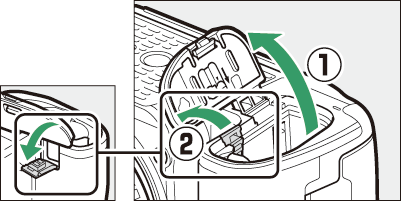
-
Insert the EP‑5B power connector.
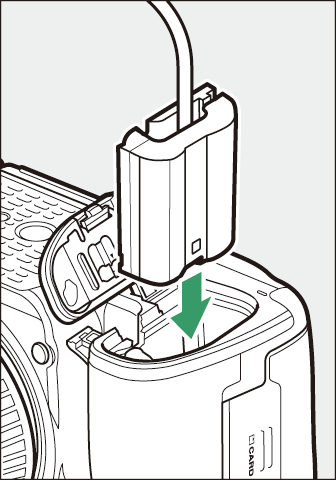
-
Be sure to insert the connector in the correct orientation.
-
Using the connector to keep the orange battery latch pressed to one side, slide the connector into the battery chamber until the latch locks the connector in place.
-
-
Close the battery-chamber cover.
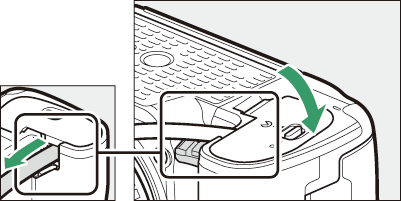
Position the power connector cable so that it passes through the power connector slot and close the battery-chamber cover.
-
Connect the EH‑5d/EH‑5c/EH‑5b AC adapter.
-
Connect the AC adapter power cable to the AC socket on the AC adapter (e).
-
Connect the power cable to the DC socket (r).
-
A P icon is displayed in the monitor when the camera is powered by the AC adapter and power connector.

-
Charging AC Adapters
-
When inserted in the camera, EN-EL15c/EN-EL15b rechargeable Li-ion batteries will charge while the camera is connected to an optional EH-7P charging AC adapter.
-
Charging AC adapters cannot be used to charge EN‑EL15a/EN‑EL15 batteries. Use the MH-25a battery charger instead.
-
An exhausted battery will fully charge in about two hours and 35 minutes.
-
Note that in countries or regions where required, charging AC adapters are supplied with a plug adapter attached; the shape of the plug adapter varies with the country of sale.
-
Insert the EN-EL15c/EN-EL15b into the camera ( Inserting the Battery ).
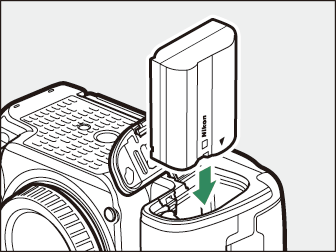
-
After confirming that the camera is off, connect the charging AC adapter and plug the adapter in.
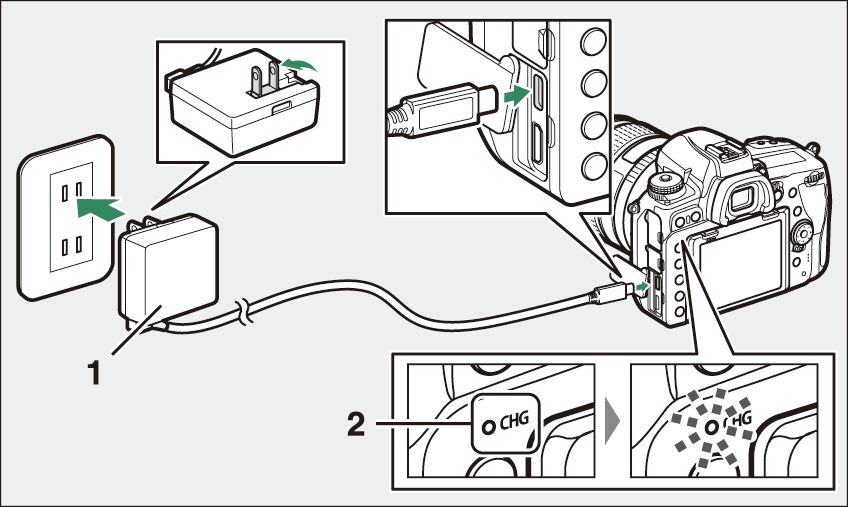
1 EH‑7P Charging AC Adapter
2 Charge lamp
-
Insert the plug straight into the socket rather than at an angle.
-
The charge lamp lights amber while charging is in progress. The charge lamp turns off when charing is complete.
-
The battery will not charge while the camera is on.
-
Note that although the camera can be used while connected, the camera will not draw power from the charging AC adapter while the camera is on.
-
-
Unplug the charging AC adapter when charging is complete.
Disconnect the charging AC adapter from the camera.
If the battery cannot be charged using the charging AC adapter, for example because the battery is not compatible or the temperature of the camera is elevated, the charge lamp will flash rapidly for about 30 seconds and then turn off. If the charge lamp is off and you did not observe the battery charging, turn the camera on and check the battery level.