Connecting to HDMI Devices
The optional High-Definition Multimedia Interface (HDMI) cable or a type C HDMI cable (available separately from third-party suppliers) can be used to connect the camera to high-definition video devices. Always turn the camera off before connecting or disconnecting an HDMI cable.
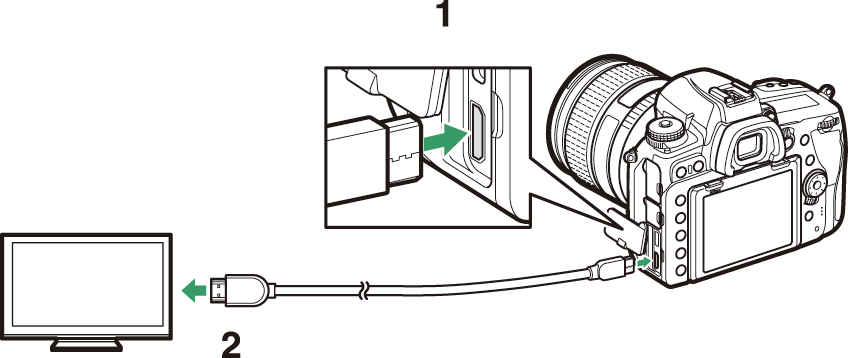
| 1 |
HDMI connector for connection to camera |
|---|
| 2 |
HDMI connector * for connection to external device |
|---|
-
Choose a cable with a connector that matches the connector on the HDMI device.
Connecting to HDMI TVs
-
After connecting the camera to an HDMI television or other display, tune the device to the HDMI channel, then turn the camera on and press the K button. During playback, images will be displayed on the television screen.
-
Volume can be adjusted using television controls; the camera controls cannot be used.
-
If the camera is paired with a smart device running the SnapBridge app, the device can be used to control playback remotely while the camera is connected to a TV. See the SnapBridge app online help for details.
Connecting to HDMI Recorders
The camera can record video directly to connected HDMI recorders. Some recorders will
even start and stop recording in response to camera controls. Use the [] item in the setup menu to adjust settings for HDMI output.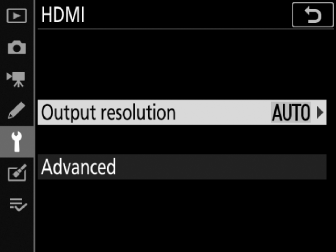
Output Resolution
Choose the format for images output to the HDMI device. If [] is selected, the camera will automatically select the appropriate format.
Advanced
Adjust settings for connection to the HDMI device.
|
Option |
Description |
|---|---|
|
[] |
[] is recommended in most situations. If the camera is unable to determine the correct RGB video signal output range for the HDMI device, you can choose [] for devices with an RGB video signal input range of 16 to 235 or [] for devices with an RGB video signal input range of 0 to 255. Choose [] if you notice a loss of detail in shadows, [] if shadows are “washed out” or too bright. |
|
[] |
Enabling external recording control allows camera controls to be used to start and stop recording when the camera is connected via HDMI to a third-party recorder that supports the Atomos Open Protocol (Atomos SHOGUN, NINJA, or SUMO-series Monitor recorders). An icon will be displayed in the camera monitor: A is displayed in movie live view, while B is displayed during movie recording. During recording, check the recorder and recorder display to ensure that footage is being saved to the device (note that the footage output to the device may be disrupted while external recording control is in effect). The camera display will turn off automatically when the standby timer expires, ending HDMI output; when recording movies to an external device, select Custom Setting c2 [] and choose [] or a time longer than the anticipated recording time. See the manual provided with the recorder for more information on device features and operation. |
|
[] |
Choose from [] and []. |
|
[] |
Preserve details in highlights and shadows and avoid over-saturated colors when recording movies. [] is intended for footage that will be color graded during post-production. [] is used to record footage in HLG format for such applications as HDR broadcasting.
|
|
[] |
Choose [] for a live preview of video footage recorded with [] or [] selected for []. The colors in the preview are simplified for enhanced contrast, but this has no effect on the footage actually recorded. |
HDMI output is not available when movies are recorded at frame sizes of 1920 × 1080 120p, 1920 × 1080 100p, or 1920 × 1080 slow-motion or when the camera is connected to a device running Camera Control Pro 2.
[] can be used only with compatible recorders. No photos can be taken; during movie recording, the following additional restrictions apply when 3840 × 2160 is selected for frame size:
-
Movies are not recorded to memory cards inserted in the camera.
-
Icons and characters in the monitor will display at low resolution.
-
The angle of view is about 90%.
Optimal color reproduction can only be achieved if your equipment, including your storage device, computer, monitor, operating system, and software, support HDR (HLG). If a signal is received from the connected device indicating that it supports HDR (HLG), the camera will respond with a “gamma: HLG” identifier.
