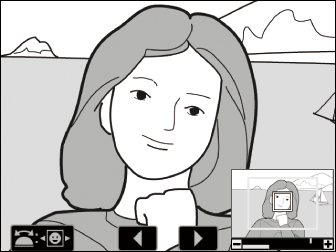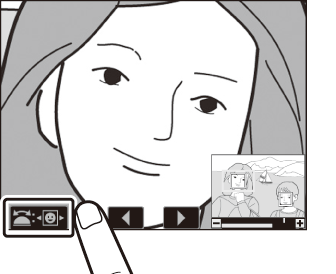Taking a Closer Look: Playback Zoom
To zoom in on an image displayed in full-frame playback, press the X (T) or J button or give the display two quick taps. 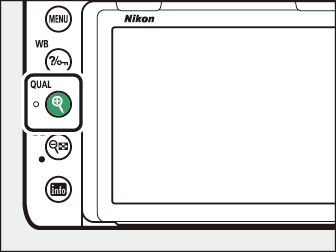
Playback Zoom
|
To |
Description |
|
|---|---|---|
|
Zoom in or out/view other areas of image |
Press X (T) or use stretch gestures to zoom in to maximum of approximately 24× (large images
in FX/36 × 24 format), 18× (medium images) or 12× (small images). Press W (Y) or use pinch gestures to zoom out. While photo is zoomed in, use multi selector
or slide finger over screen to view areas of image not visible in monitor. Keep multi
selector pressed to scroll rapidly to other areas of frame. Navigation window is displayed
when zoom ratio is altered; area currently visible in monitor is indicated by yellow
border. Bar under navigation window shows zoom ratio, turning green at 1 : 1. |
|
|
Crop image |
To create crop image to area currently visible in monitor, press i, highlight [] and press J. Note that [] is not available when RGB histogram is displayed ( RGB Histogram ). |
|
|
Select faces |
Faces detected during zoom are indicated by white borders in navigation window. Rotate
sub-command dial or tap on-screen guide to view other faces. |
|
|
View other images |
Rotate main command dial or tap e or f icons at bottom of display to view same location in other photos at current zoom ratio. Playback zoom is cancelled when a movie is displayed. |
|
|
Change protect status |
Press Q/g (U) to protect or remove protection from images ( Protecting Photographs from Deletion ). |
|
|
Return to shooting mode |
Press the shutter-release button halfway or press the K button to exit to shooting mode. |
|
|
Display menus |
Press G to view the menus. |
|