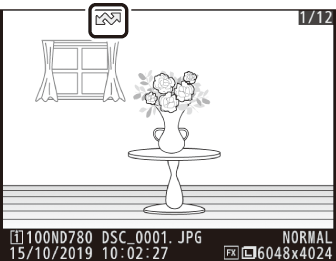Selecting Pictures for Upload
Follow the steps below to select the current picture for upload to a smart device, computer, or ftp server.
-
The i menu items used to select pictures for upload vary with the type of device connected:
-
[]: Displayed when the camera is connected to a smart device via built-in Bluetooth using the [] item in the setup menu ( Connect to Smart Device ).
-
[]: Displayed when the camera is connected to a computer via built-in Wi‑Fi using the [] item in the setup menu ( Connect to PC ).
-
[]: Displayed when the camera is connected to a computer or ftp server via an WT-7 wireless transmitter (available separately) using the [] item in the setup menu ( Wireless Transmitter (WT-7) ).
-
-
Movies cannot be selected for upload when the camera is connected to a smart device via the SnapBridge app.
-
The maximum file size for movies uploaded by other means is 4 GB.
-
Select a picture.
Display a picture in full-frame playback or playback zoom or select it in the thumbnail list.
-
Choose [].
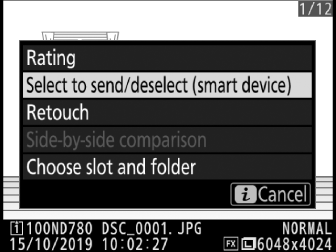
Press the i button to display the i menu, then highlight [] and press J. Pictures selected for upload are indicated by a W icon; to deselect, repeat Steps 1 and 2.