Copy Image(s)
G button U D playback menu
Copy pictures from one memory card to another when two memory cards are inserted.
| Option | Description |
|---|---|
| [Select source] | Choose the card from which pictures will be copied. |
| [Select picture(s)] | Select pictures to be copied. |
| [Select destination folder] | Select the destination folder on the remaining card (the card not selected for [Select source]). |
| [Copy picture(s)?] | Copy the pictures. |
Copying Pictures
Choose [Select source].
Highlight [Select source] and press 2 to display the [Select source] dialog.
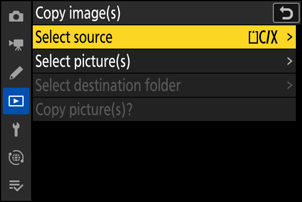
Select the card containing the pictures to be copied.
Highlight the slot for the card containing the pictures to be copied and press J to select the highlighted slot and return to the [Copy image(s)] menu.
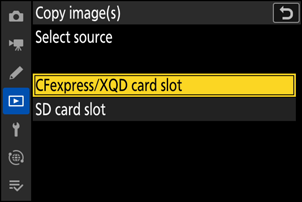
Choose [Select picture(s)].
Highlight [Select picture(s)] and press 2 to view the [Select picture(s)] display.
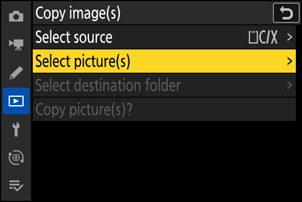
Select the source folder.
- Highlight the folder containing the pictures to be copied and press 2 to display the [Images selected by default] menu.
- To copy all pictures from the card in the selected slot, highlight [All pictures in slot], press J, and proceed to Step 10.
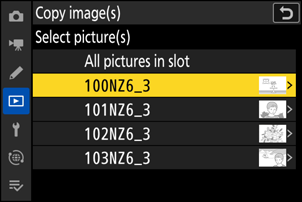
Make the initial selection.
Choose the pictures that will be selected by default.
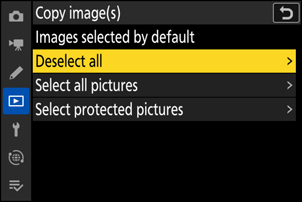
Option Description [Deselect all] None of the pictures in the chosen folder will be selected by default.
- Choose this option when you want to select pictures individually.
[Select all pictures] All of the pictures in the chosen folder will be selected by default.
- Choose this option if you want to copy all or most of the pictures in the folder.
[Select protected pictures] Only the protected pictures in the folder will be selected by default. Select additional pictures.
- Highlight pictures and press the W (Q) button to select; selected pictures are marked with a check (
 ). To remove the check (
). To remove the check ( ) and deselect the current picture, press the W (Q) button again.
) and deselect the current picture, press the W (Q) button again. - To view the highlighted picture full screen, press and hold the X button.
- After confirming that all the pictures you want to copy have
 marks, press J to return to the [Copy image(s)] menu.
marks, press J to return to the [Copy image(s)] menu.
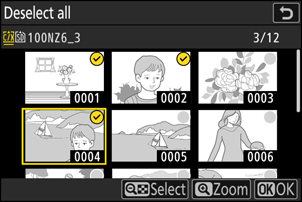
- Highlight pictures and press the W (Q) button to select; selected pictures are marked with a check (
Choose [Select destination folder].
Highlight [Select destination folder] and press 2 to display [Select destination folder] options.
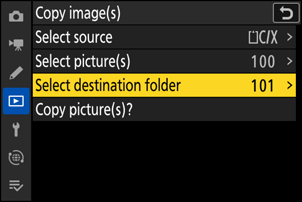
Choose a destination folder.
Highlight one of the following options and press 2.
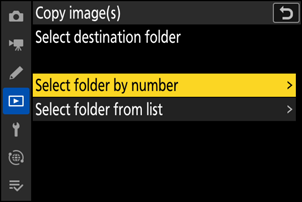
Option Description [Select folder by number] Enter the number of the destination folder (0 Select Folder by Number). If a folder with the selected number does not already exist, a new folder will be created.
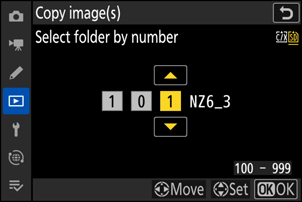
[Select folder from list] Choose the destination folder from a list of existing folders.
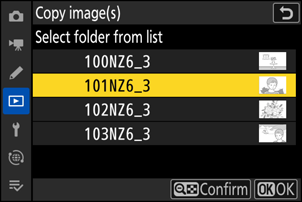
Select the folder.
After entering a folder number or highlighting the folder name, press J to select the folder and return to the [Copy image(s)] menu.
Choose [Copy picture(s)?].
Highlight [Copy picture(s)?] and press J to display a confirmation dialog.
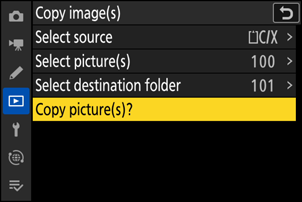
Choose [Yes].
- The camera will display the message [Copy?] together with the number of pictures that will be copied.
- Highlight [Yes] and press J to copy the selected pictures.
- Press J again to exit when copying is complete.
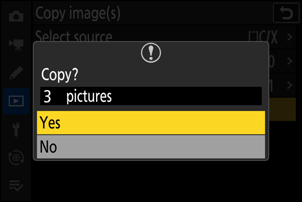
- Pictures will not be copied if there is insufficient space on the destination card.
- If the destination folder contains a file with the same name as one of the pictures to be copied, a confirmation dialog will be displayed. Select [Replace existing picture] or [Replace all] to replace the existing file or files. Protected files in the destination folder will not be replaced. Select [Skip] to continue without replacing existing files. Select [Cancel] to exit without copying any further pictures.
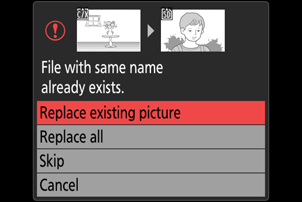
- Ratings and protection are copied with the pictures.
To prevent loss of power while copying videos, use one of the following power sources:
- A fully-charged battery
- An optional EH-8P AC adapter connected using the supplied UC‑E25 USB cable (featuring Type C connectors at both ends)
- An optional EP‑5B power connector with an EH‑5d, EH‑5c, or EH‑5b AC adapter
- A third-party portable charger
