Firmware Version
G button U B setup menu
View the current camera firmware version. Firmware updates can be performed if the memory card contains new firmware.
The camera displays firmware versions for the camera and attached accessories as follows. Only accessories currently connected to the camera are listed.
- C: Camera firmware
- LF/MA: Lens (LF) or mount adapter (MA) firmware
- S: Flash firmware
- W: Wireless remote controller firmware
- TC: Teleconverter firmware
- RG: Remote grip firmware
Update your camera as follows:
- Download firmware from the Nikon Download Center using a computer: Check the Nikon Download Center for new firmware. For more information, see the firmware download page.
- Download firmware via the SnapBridge app on a smart device: If the smart device has been paired with the camera using the SnapBridge app, the app will automatically notify you when updates become available, and you can then download the update to a camera memory card via the smart device. For more information, see the SnapBridge app’s online help. SnapBridge may not display the notification at the same time that updates are made available on the Nikon Download Center.
Download firmware to the camera from Nikon Imaging Cloud: If the camera receives a firmware version update notification from Nikon Imaging Cloud, [Update (from Nikon Imaging Cloud)] appears in the [Firmware version] menu. Highlight [Update (from Nikon Imaging Cloud)] > [On] and press 2 to download the firmware to the camera via the Internet. The update will start automatically after the download is complete.
If a new camera firmware is available for download from Nikon Imaging Cloud, notification marks will appear on the setup menu tab and [Firmware version] item in the camera menu.
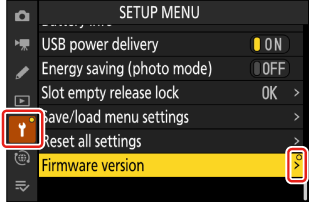
Auto Update
If you select [On] and specify a time, the camera automatically connects to Nikon Imaging Cloud at the set time each day and will automatically download and perform a firmware update, if available. Auto update is enabled only when all the following conditions are met:
- The camera sign-in setting is enabled in Nikon Imaging Cloud.
- The camera power switch is in the “OFF” position.
The camera is powered using one of the following:
- An optional EH-8P AC adapter and the supplied UC‑E25 USB cable (featuring Type C connectors at both ends)
- An optional EP‑5B power connector with an EH‑5d, EH‑5c, or EH‑5b AC adapter
- A third-party portable charger
