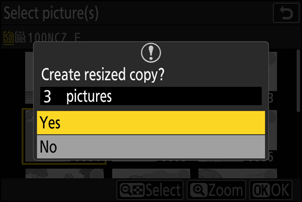Resize
Create small copies of selected photographs. Use [Resize (current picture)] to resize the current picture, or [Resize (multiple pictures)] to resize multiple pictures.
Depending on the copy size, playback zoom may not be available when resized copies are displayed.
Pictures cropped to aspect ratios of 4 : 3 or 3 : 4 cannot be resized.
Resizing the Current Picture
Select [Retouch] in the i menu, then highlight [Resize (current picture)] and press 2.
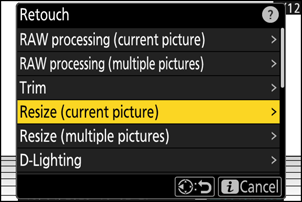
Choose a destination.
- Press 1 or 3 to highlight a card slot and press J.
- You will not be prompted to select the slot if only one memory card is inserted.
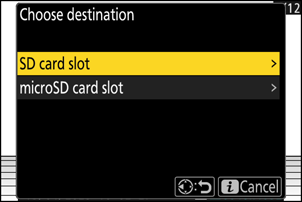
Highlight the desired size and press J.
A copy will be saved at the selected size.
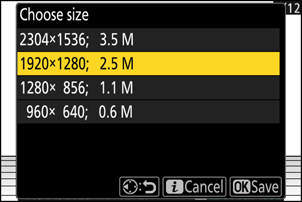
Resizing Multiple Pictures
Select [Retouch] in the i menu, then highlight [Resize (multiple pictures)] and press 2.
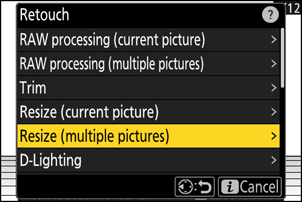
Choose a size.
- Highlight [Choose size] and press 2.
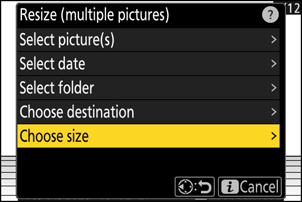
- Highlight the desired size (length in pixels) using 1 and 3 and press J.
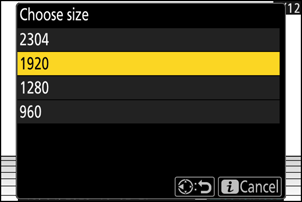
Choose how pictures are selected.
Option Description [Select picture(s)] Resize selected pictures. Multiple pictures can be selected. [Select date] Resize all pictures taken on selected dates. [Select folder] Resize all pictures in a selected folder. If you chose [Select picture(s)], proceed to Step 5.
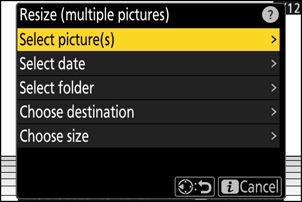
Select the source slot.
- Highlight the slot with the card containing the desired pictures and press 2.
- You will not be prompted to select the slot if only one memory card is inserted.
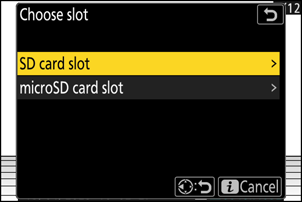
Choose pictures.
If you chose [Select picture(s)]:
- Highlight pictures using the multi selector.
- To view the highlighted picture full screen, press and hold the X button.
- To select the highlighted picture, press the W (Q) button. Selected pictures are marked with a check (
 ). To remove the check (
). To remove the check ( ) and deselect the current picture, press the W (Q) button again. The selected pictures will all be copied at the size selected in Step 2.
) and deselect the current picture, press the W (Q) button again. The selected pictures will all be copied at the size selected in Step 2. - Press J to proceed once selection is complete.
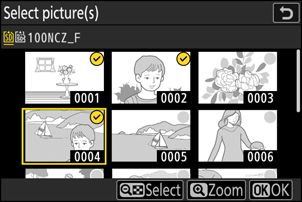
If you chose [Select date]:
- Highlight dates using the multi selector and press 2 to select (M) or deselect (U).
- All pictures taken on dates marked with a check (M) will be copied at the size selected in Step 2.
- Press J to proceed once selection is complete.
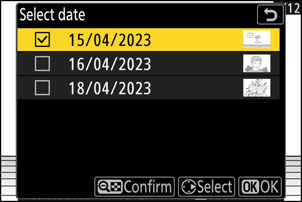
If you chose [Select folder]:
Highlight a folder and press J to select; all pictures in the selected folder will be copied at the size selected in Step 2.
Save the resized copies.
- A confirmation dialog will be displayed; highlight [Yes] and press J to save the resized copies.
- To cancel the operation before all copies have been created, press the G button; when a confirmation dialog is displayed, highlight [Yes] and press J.