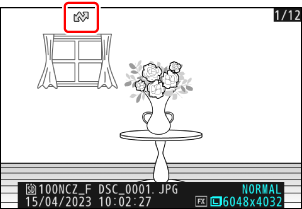Selecting Pictures for Upload
Follow the steps below to select the current picture for upload to a smart device, computer, or FTP server.
- The i menu items used to select pictures for upload vary with the type of device connected:
- [Select for upload to smart device]: Displayed when the camera is connected to a smart device using [Connect to smart device] in the network menu (0 Connect to Smart Device).
- [Select for upload to computer]: Displayed when the camera is connected to a computer using [Connect to computer] in the network menu (0 Connect to Computer).
- [Select for upload (FTP)]: Displayed when the camera is connected to an FTP server using [Connect to FTP server] in the network menu (0 Connect to FTP Server).
- Videos cannot be selected for upload when the camera is connected to a smart device via the SnapBridge app.
- The maximum file size for videos uploaded by other means is 4 GB.
Select the desired picture and press the i button.
Highlight [Select for upload to smart device], [Select for upload to computer], or [Select for upload (FTP)] and press J.
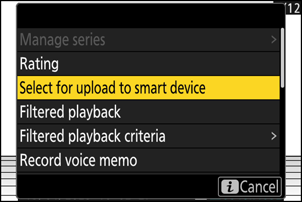
Pictures destined for a smart device are marked with a W icon, while those destined for a computer or ftp server are marked with s.