IPTC
G button U B setup menu
IPTC presets can be created or edited on the camera and embedded in new photographs as described below.
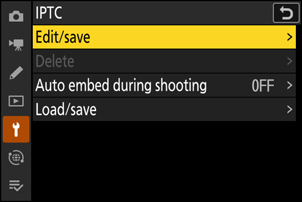
- You can also load IPTC presets created on a computer.
- To create IPTC presets and save them to memory cards for later import, use IPTC Preset Manager (0 IPTC Preset Manager).
Creating, Renaming, Editing, and Copying Presets
Highlight [Edit/save] and press 2 to display the [Select preset to edit or save] list of existing presets.
To edit or rename a preset, highlight it and press 2. To create a new preset, highlight “Unused” and press 2.
- [Rename]: Rename the preset.
- [Edit IPTC information]: Display the selected preset (0 Cautions: IPTC Information). Selected fields can be edited as desired.
- To copy a preset, highlight it and press X. Highlight the destination, press J, and name the copy.
Deleting Presets
To delete presets, highlight [Delete] and press 2.
Embedding Presets
Highlighting [Auto embed during shooting] and pressing 2 displays a list of presets. Highlight a preset and press J; the selected preset will be embedded in all subsequent photographs. To disable embedding, select [Off].
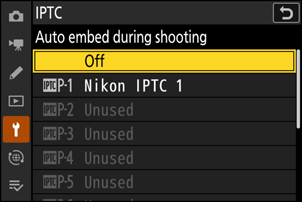
Copying Presets to a Memory Card
To copy IPTC presets from the camera to a memory card, select [Load/save] > [SD card slot] or [microSD card slot], then highlight [Copy to card] and press 2. Select the desired preset and destination (1–99) and press J to copy the preset to the card.
Copying Presets to the Camera
The camera can store up to ten presets; to copy IPTC presets from a memory card to a selected destination on the camera, select [Load/save] > [SD card slot] or [microSD card slot], then highlight [Copy to camera] and press 2.
- Highlight a preset and press J to proceed to the [Select destination] list. To preview the highlighted preset, press W (Q) instead of pressing J. After previewing the preset, press J to proceed to the [Select destination] list.
- Highlight a destination and press J to display a dialog where you can name the preset. Name the preset as desired and press X to copy the preset to the camera.
- In addition to the ten presets mentioned above, the camera can store up to three XMP/IPTC presets created on a computer and saved in XMP format. XMP/IPTC presets are not displayed during playback. Nor can they be copied from the camera to a memory card.
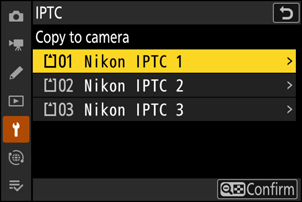
- The camera supports standard roman alphanumeric characters only. Other characters will not display correctly except on a computer.
- Preset names (0 Creating, Renaming, Editing, and Copying Presets) may be up to 18 characters long. If a preset with a longer name is created using a computer, all characters after the eighteenth will be deleted.
The number of characters that may appear in each field is given below. Any characters over the limit will be deleted.
Field Max. length Caption 2000 Event ID 64 Headline 256 Object name 256 City 256 State 256 Country 256 Category 3 Supp. Cat. (supplemental categories) 256 Byline 256 Byline title 256 Writer/editor 256 Credit 256 Source 256
IPTC is a standard established by the International Press Telecommunications Council (IPTC) with the intent of clarifying and simplifying the information required when photographs are shared with a variety of publications.
IPTC presets can be created on a computer and saved to memory cards using IPTC Preset Manager software. IPTC Preset Manager can be downloaded free of charge from the URL below.
